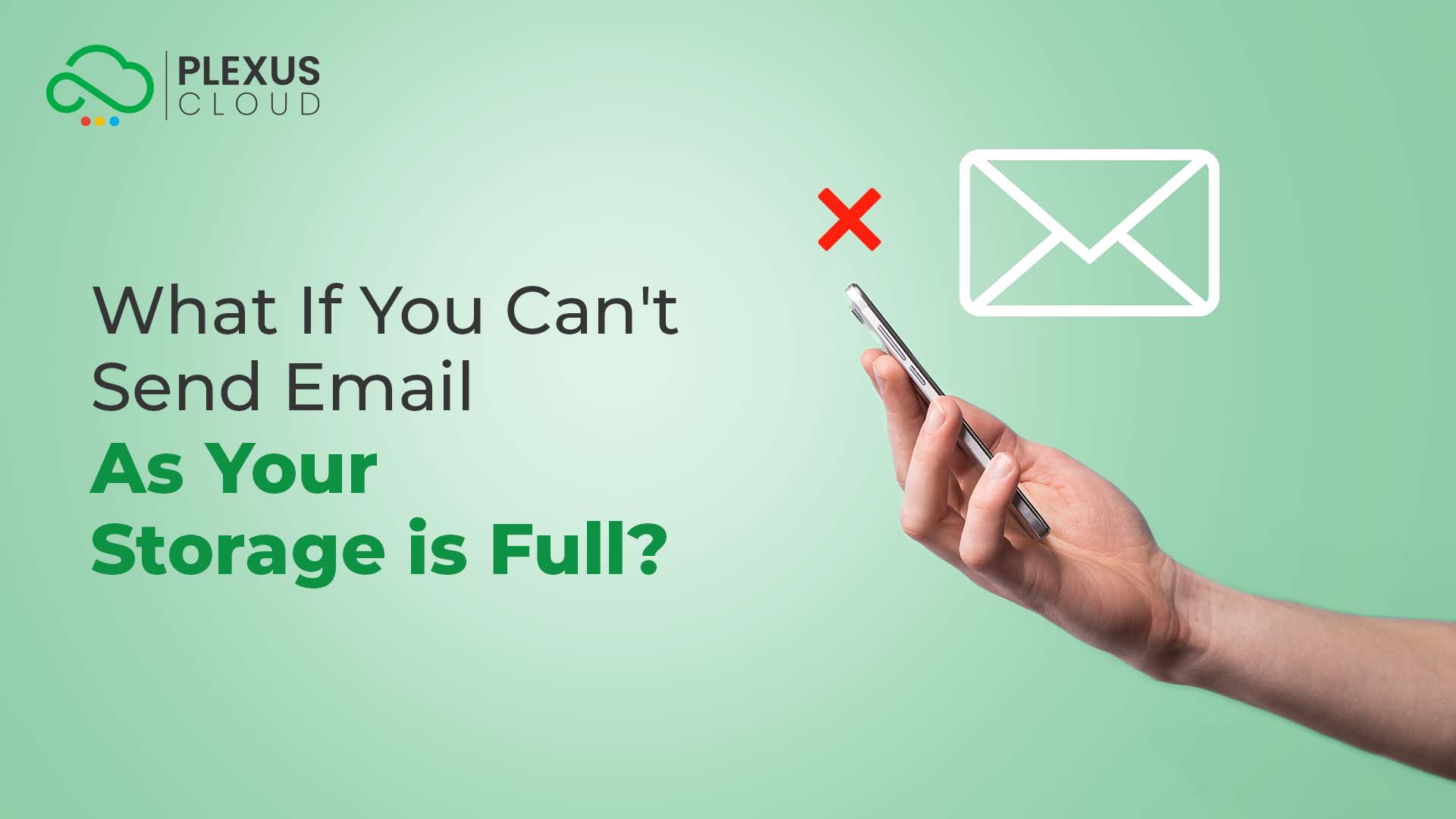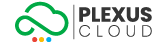In the digital age, email has become an essential tool for communication - both for personal and professional purposes. However, many users encounter a common issue - the inability to send emails because their storage is full. This problem can disrupt communication and productivity, making it a significant concern.
Therefore, understanding how to manage storage effectively becomes crucial.
This article will guide you on what to do when you can’t send emails as your storage is full. Read on to learn how to ensure smooth and uninterrupted email communication.
Understanding the Issue: What happens if your email mailbox is full?
Email storage is the space your email service provider provides to store your emails, attachments, and other data. It’s separate from your device’s storage, which stores files, applications, and other data.
You may face issues sending or receiving emails when you exceed your email storage limit. This is because the email service needs space to store the sent and received emails.
If the storage is full, the service can’t store new emails, which prevents you from sending or receiving further emails. This can disrupt your communication and workflow, making it a significant issue that needs to be addressed promptly.
How to Check Your Storage?
Checking your storage usage is straightforward, but it can vary slightly depending on your email service provider.
Generally, you can find this information in your email account's settings or account information section. Look for sections labeled Storage, Data Management, or similar. Here, you should be able to see how much storage you’ve used and how much is available.
5 Smart Solutions to the Issue
Purchasing additional storage from a renowned cloud storage service is the best solution. Here you go with four other efficient solutions, including the said one when you can’t send and receive emails because your e-mailbox is full.
Deleting Large Emails and Attachments
One of the most effective ways to free up email storage is to delete large emails and attachments. These often take up a significant amount of space. You can usually sort your emails by size and start by deleting the largest ones. Remember to empty your trash or deleted items folder after deleting emails, as these still count towards your storage until they are permanently deleted.
Using Cleanup Tools
Many email service providers offer built-in cleanup tools to help manage your storage. These tools can find and delete old or unnecessary emails, freeing up space. They can also help you organize your inbox and make it easier to find important emails.
Archiving Older Items
Archiving is another effective way to manage your email storage. When you archive an email, it’s moved from your inbox (or whichever folder it’s in) to your archive folder, but it’s still accessible when needed. Archiving older items that you don’t need to access regularly but don’t want to delete can significantly reduce the amount of storage you’re using.
Compressing Outlook Files
If you’re using Microsoft Outlook, you can compress your Outlook data files (PST and OST files). This can reduce the size of the files and help free up storage. However, this is only applicable if you’re using an email client like Outlook that stores emails locally on your device.
Purchasing Additional Storage
If you’re frequently hitting your storage limit and have already tried the above steps, it might be worth considering purchasing additional storage. Many email service providers offer this option. While there is a cost associated with this, it can be a good investment if you regularly send and receive large emails or attachments.
Related: Check Plexus Cloud E-mail Storage Offer
How to Manage Your E-mail Storage Efficiently?
Managing email storage effectively is not an alternative. Rather, it is a must if you want your e-mail communication to stay optimized and up-to-date around the clock and all year round. Moreover, it can lower stress, improve work performance, and help you gain more time to focus on critical tasks. Here are some efficient tips:
- Check your email regularly to prevent a backlog.
- Organize your emails with labels and folders for easy access.
- Minimize the number of emails you send to reduce incoming replies.
- Use the snooze feature to deal with emails at a convenient time.
- Delete unnecessary emails, including spam, outdated messages, and large attachments.
- Archive or move important emails to local storage to free up space in your mailbox.
- Empty the trash to delete emails and free up space permanently.
- Unsubscribe from unwanted newsletters or promotional emails.
Not done yet. Remember, managing email storage is a continuous process, much like daily fitness rituals.
E-mail Storage vs. Microsoft Storage/Cloud Storage Service
It’s important to understand the difference between email storage and Microsoft storage or any other cloud storage service like Plexus Cloud and others. Email storage is specifically allocated for your emails and attachments. It’s the space provided by your email service provider.
On the other hand, Microsoft storage, part of the Microsoft 365 suite, is a more general-purpose storage space. It can be used for various types of files, not just emails. You can store documents, photos, and other files in Microsoft storage.
Remember, these two types of storage are separate. Filling up your Microsoft storage won’t affect your email storage, and vice versa. Therefore, managing both effectively is crucial to ensure the smooth operation of your email and other services.
FAQs
What if my Gmail storage is full?
If your Gmail storage is full, you won’t be able to send or receive new emails. You can free up space by deleting large or unwanted emails. However, remember to empty the trash to permanently delete the emails and free up space. If needed, you can increase your storage capacity with Google One.
Why does it say my storage is full?
Your storage might be full due to large Google Drive, Photos, or Gmail files. It could also be due to hidden files, system files, or a software bug. For instance, Google Drive links with various third-party apps, allowing those apps to store data on the cloud storage. Also, your photos and videos stored on Google Photos use a lot of storage space. If you’re using OneDrive, your files will be read-only, but you can download or delete files to get back under your storage limit.
Can I still send emails if my iCloud storage is full?
If your iCloud storage is full, you may be unable to send or receive emails. No new items can be added when your available iCloud storage is used up. One way to fix this issue is to back up your mailbox data, delete all the data from your account, and free up space for new emails.
Does deleting sent emails free up space?
Yes, deleting sent emails can free up space. However, you must also empty the trash to delete the emails and free up space permanently. Typical emails use up very little data, so on average, you have to delete thousands of emails before seeing a big difference in data usage.
What if the folder used to send this email is full?
If the folder used to send emails is full, you may be unable to send new emails. You can delete old or unwanted emails and compact the folder to free up space. Compacting removes hidden ‘marked as deleted’ emails. If the issue persists, it could be due to a software bug. In such cases, contacting support may be necessary.
Well-managed Storage and Cloud Storage Are the Ways Out
Yes, managing your email storage effectively is crucial for uninterrupted email communication. By regularly checking your storage, deleting large emails, using cleanup tools, archiving older items, compressing bigger files, and considering additional storage, you can avoid being unable to send emails due to full storage.
Remember, a well-managed inbox leads to efficient communication. So, make it a habit to regularly manage your storage and keep your email communication smooth and efficient. And subscribe for a cloud storage service when you can’t send email as your storage is full to the limit.